How to turn off Find my iPhone
Home / Knowledge Base / How To Turn Off Find My iphone
How to turn off Find my iPhone
If you are selling an iPhone, most buyers need you to disable the ‘Find my iPhone’ function on your device so that it is no longer linked to an iCloud account.
This is a very simple process and can be done remotely (if your device is broken) or on your device.
Simply follow our instructions below.
How to turn off Find my iPhone remotely
‘Find My iPhone’ needs to be disabled before you sell your iPhone. If you don’t have access to your iPhone or it will not turn on, you can disable it through iCloud.
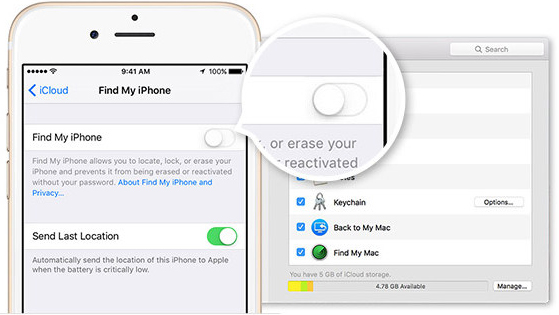
Simply follow these instructions:
- Go to iCloud on your computer or to the https://www.icloud.com website in your internet browser and sign in to your account with your Apple ID and password
- Click “All Devices” on the top navigation
- Select the device that you are selling
- A new window will appear displaying the device that you have selected and you will be prompted to remove the device
- Click “Remove” and your device is now unlinked
How to turn off Find my iPhone on my iPhone
It can be disabled directly from your iPhone by following the steps below:
- Go in to the Settings menu
- Scroll down to iCloud
- Scroll down to ‘Find my iPhone’
- If ‘Find my iPhone’ is active, use the slider to turn off
- A pop up window will appear requesting your Apple ID and password, enter these and tap ‘Turn off’ to confirm
Information correct March 2018.
